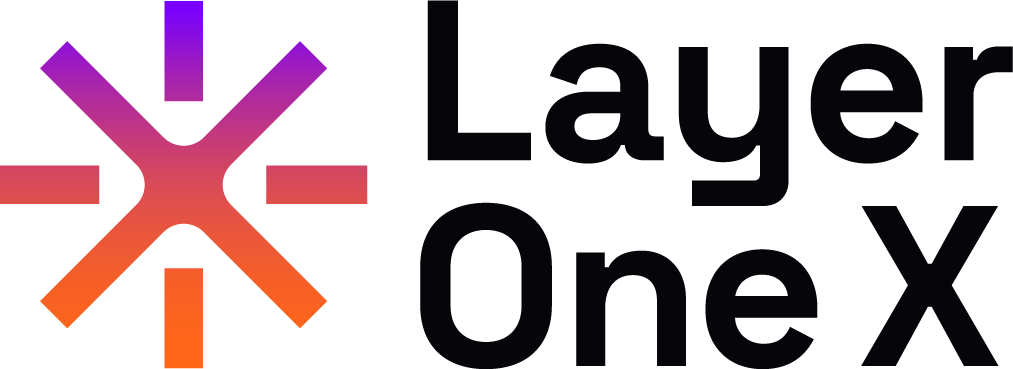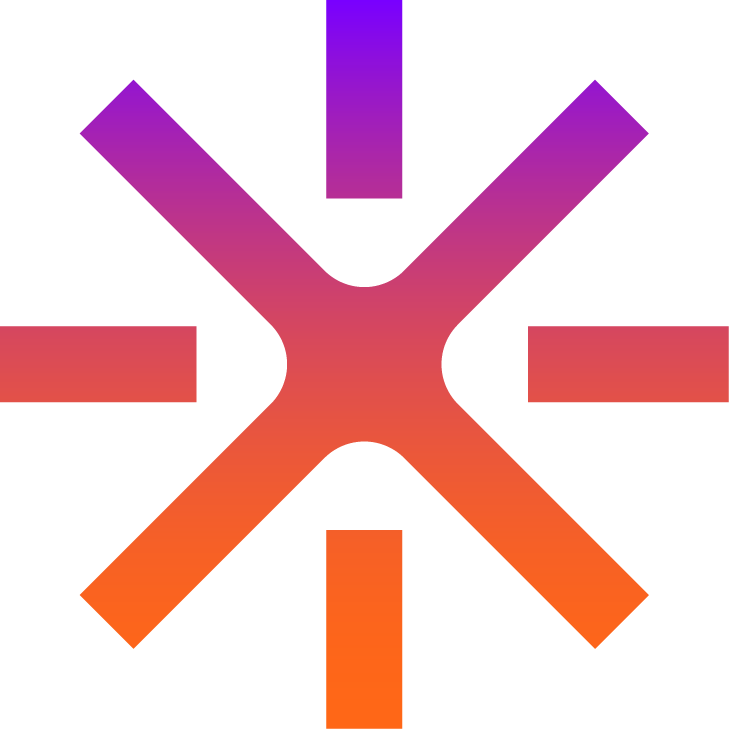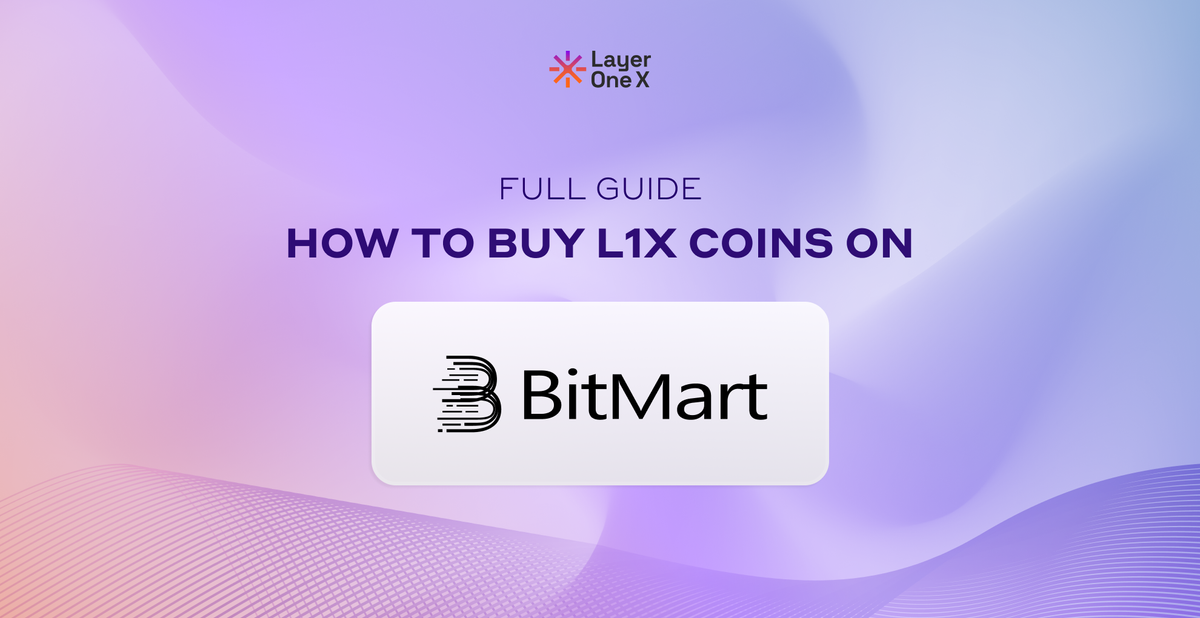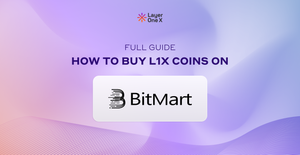Layer One X is available on Bitmart from May 7th, 2024. Now it's time to move ahead and start trading your L1X Coins.
But you might be wondering. How?
We put together some information that might be helpful for you to have a seamless trading experience.
VIEWING YOUR L1X COINS
- Open your XWallet.
Make sure you have the latest version of the XWallet up to date.

2. Also, If your coins have been sent to your MetaMask wallet you will need to import your MetaMask Adress into your XWallet.
3. Connect your XWallet to the portfolio section of the L1X App. This will grant you access to view your vesting schedule.
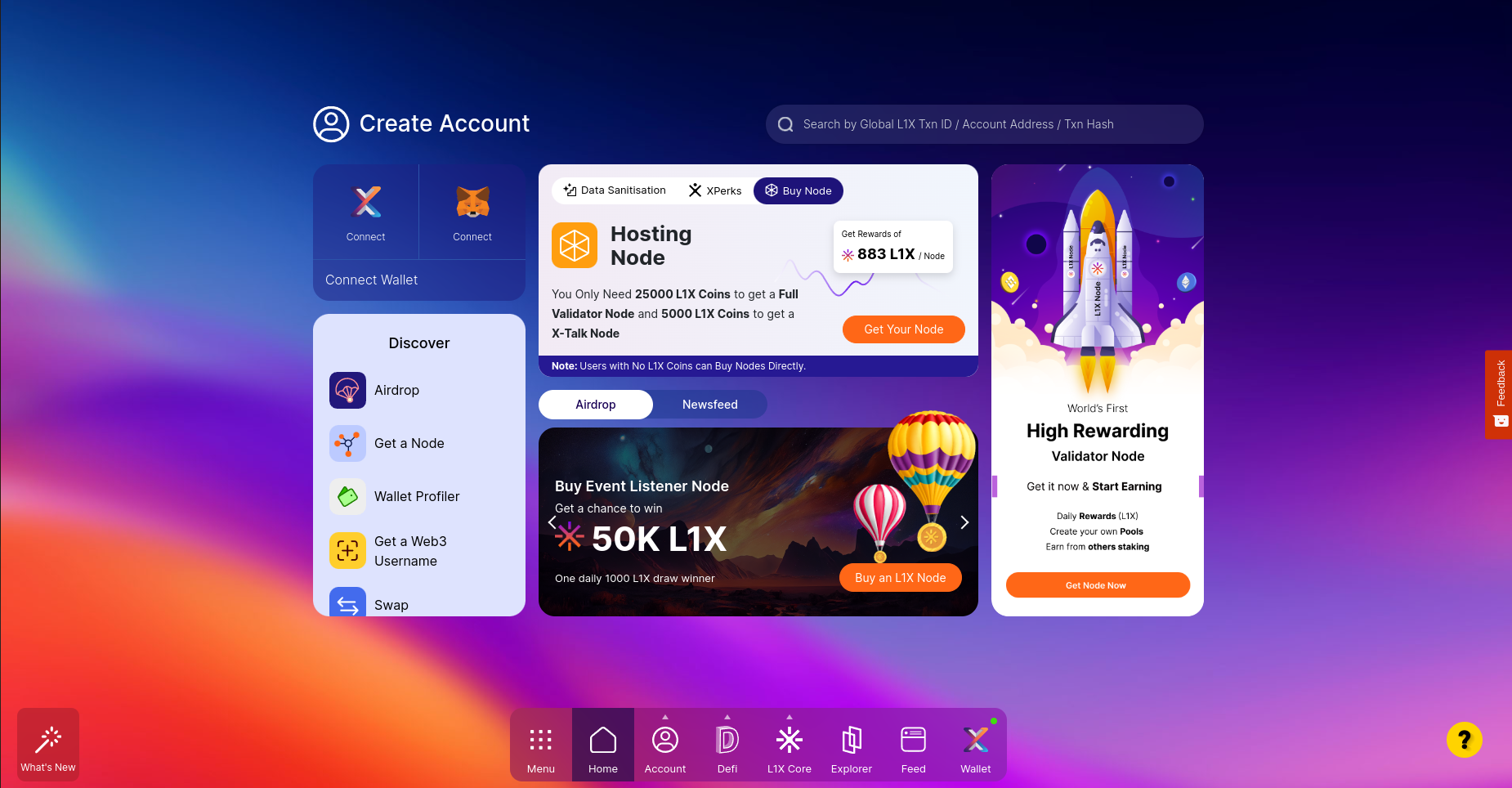
- To be able to see your L1X Coins, V2 should be selected on the XWallet.
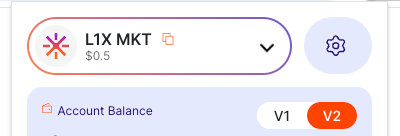
To be able to transfer your Coins, remember to go through the Data Sanitisation process. Also, your Balancer Pool rewards.
RECEIVING YOUR L1X COINS
Your L1X Coins will be automatically airdropped to your XWallet based on the predetermined vesting schedule.
Check out your vesting schedule:
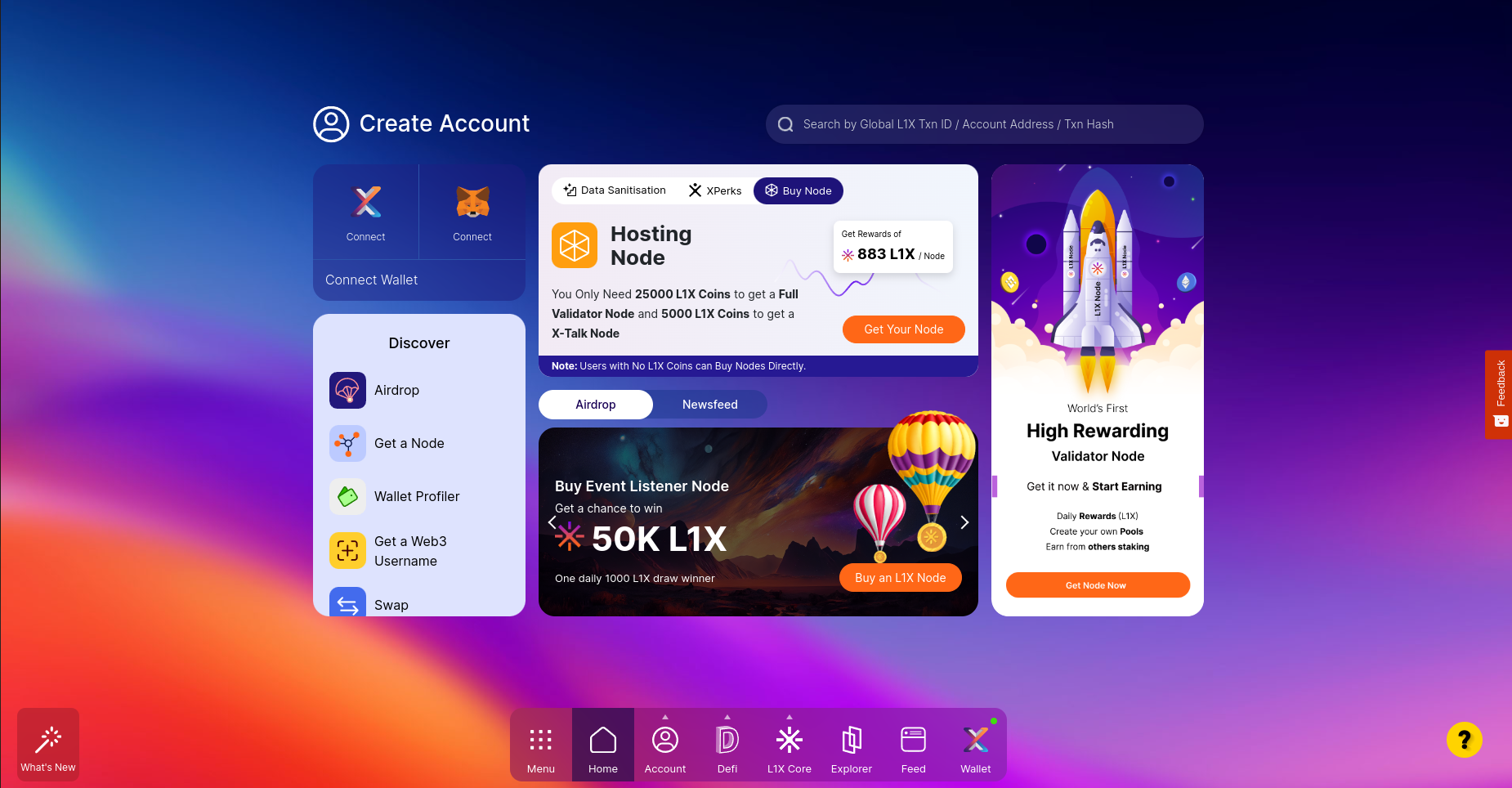
TRADING YOUR L1X COINS
- Open Your BitMart Account:
- Open the BitMart app or website and log in to your account using your credentials.
- Search for Layer One X (L1X):
- Navigate to the search bar within the BitMart platform.
- Type "Layer One X" or "L1X" and select it from the search results.
- Select Deposit:
- Once on the Layer One X (L1X) page, locate and select the "Deposit" option.
- Copy Layer One X Address Inside BitMart:
- A deposit address for Layer One X (L1X) will be provided. Click on the address to copy it to your clipboard.
- Open Chrome Extension:
- Launch the Chrome browser on your device.
- Select L1X:
- Click on the Chrome extension for Layer One X (L1X) wallet.
- Input Amount to Send:
- Within the Layer One X (L1X) wallet extension, locate the option to send funds.
- Enter the amount of L1X tokens you wish to send.
- Paste Address from BitMart:
- Paste the Layer One X (L1X) deposit address that you copied from BitMart into the designated field within the wallet extension.
- Confirm All Addresses Are Correct:
- Double-check the deposit address to ensure it matches the one provided by BitMart.
- Verify that the amount you entered is correct.
- Press Send:
- After confirming the details, select the option to send the L1X tokens.
- Wait for Confirmation of Deposit on BitMart:
- Once the transaction is initiated, wait for the blockchain network to confirm the transfer.
- BitMart will notify you once the deposit is successfully received and processed.
- Happy Trading:
- Once the deposit is confirmed, you're ready to start trading Layer One X (L1X) tokens on BitMart. Enjoy your trading experience!
Remember to always exercise caution when conducting transactions and ensure the accuracy of addresses and amounts before confirming any transfers.
Also, see here: https://support.bitmart.com/hc/en-us/articles/360058774093-BitMart-Beginners-Handbook-101-on-APP
Also, check out the Guide on how to purchse L1X Coins on Bitmart Desktop:
Guide on to purchase USDT and L1X Coins on Bitmart (Desktop)